Good for you. You decided to add DIRECTV to another room in your house. You ran the cable, you picked up a new Genie Mini Client from Solid Signal, you connected it, plugged it in, and…
Solid Grey Screen.
Well that’s not what you were shooting for, now was it? Let’s go through the steps you need in order to fix the problem.
Step 1: Solid Green Light?

The network light on the front of the client should be solid green. Keep in mind it’s sort of a yellowish-green. A green light means strong network connection between the client and other devices on the coax line. If the light is amber, that means a weak connection and red means no connection.
If the light is blinking green, it means there is another device but the client can’t connect to it.
What the lights mean
Blinking green: Reboot other things on the network. If you reboot and the light doesn’t turn solid green, this could mean either a cabling or client problem.
Solid amber: The line is probably too long or the cable or splitter is low quality. Use DIRECTV-approved cables and splitters.
Solid red or flashing red: There is no connection. Check the wiring path and make sure everything is connected.
Is it the cable?
Temporarily bringing another client into the room and hooking it up in place of the new client will tell you if the problem is with the client box or with the cable. If a client that worked in another room still works, the new client is the problem. Otherwise it’s the cable.
Step 2: Reboot and wait (and wait…)
If you’re seeing that grey screen and you have a solid green light on the client, reboot the DVR, reboot the client, and wait.
First, reboot the DVR and wait 5 minutes after you see live TV on the DVR. (If it’s a Genie 2, wait 5 minutes after you see both green lights on the front.)
Then, press the red button on the side of the client and wait 5 more minutes. Often times that’s all it takes. You will sometimes see a message on the TV saying a client update is loading, this is normal.
Step 3: Factory reset the client
It’s very rare but sometimes a client box will get confused. While the client is powered up and turned on, press and hold the red reset button on the side for at least 30 seconds. This will wipe out all custom settings.
If none of that works, there may be a defect with the client, but it still might be worth repeating step 2 just to be sure.
When everything is fixed…
These steps will fix 99% of issues with first-time Genie client powerups. So, once you have gotten past that grey screen, you’re almost ready to watch TV. Here’s a quick tutorial for HR44 or HR54 Genie DVRs, and one for Genie 2, that will walk you through the process of adding a client to your system.
If you got your client from Solid Signal, you might have been contacted by one of our reps to make sure it’s properly added to your account. If you haven’t been, a quick call to 888-233-7563 will get you completely set up in no time at all.